Devices
SECURITY All users (only Full Access or Team Access privileges in File Protection Manager may make changes)
NAVIGATION Devices
NAVIGATION Teams > right click team > View Team Devices (the list will be filtered to display only devices for that team)
NAVIGATION Users > right click user > View User Devices
This page displays all devices, across all teams. This information can be exported to a .CSV or .XLSX file. If you have accessed this list from the Team detail or from the User detail, the list will be automatically filtered by that team or user. To view all devices, click the X icon on the filter.
You can customize how this list looks using the view selector, filter options, the column chooser, column order, and column sort order. Refer to our How to... section for details. Then you can save the customized view so you can access it quickly in the future. In addition, your saved views can be scheduled to be run as reports and sent to users daily, weekly, or monthly. Refer to Save filtered views and optionally schedule as a report.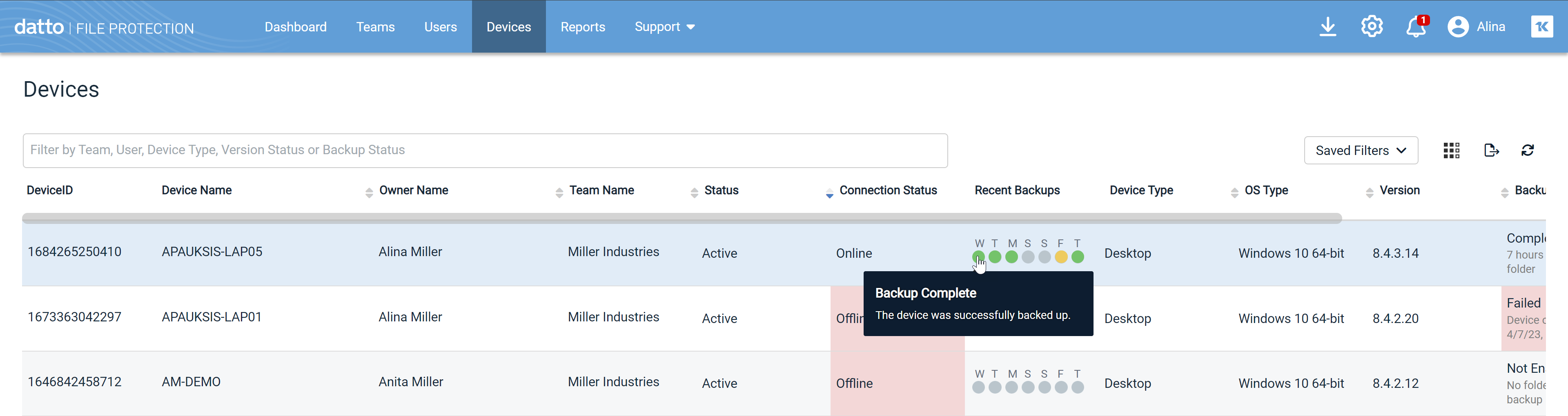
NOTE To manage individual teams and their users and devices, you'll go to the team's Deployments page, the team's Users, and the team's Devices or Servers pages in File Protection Online. To manage backup profiles for team devices, refer to Backup Profiles.
The following tables define the columns available on the devices list, although some columns may be hidden by default. To customize your display, please refer to Show or hide columns.
| Column | Definition | ||||||||||||||
|---|---|---|---|---|---|---|---|---|---|---|---|---|---|---|---|
| Device ID | The unique numeric ID used to identify a device running File Protection Desktop or Server. | ||||||||||||||
| Device Name | The name of the device. | ||||||||||||||
| Owner Name | The name of the user associated with the device. | ||||||||||||||
| User ID | The unique numeric ID used to identify an File Protection user. | ||||||||||||||
| Team Name | The name of the team the device is associated with. | ||||||||||||||
| Team ID | The unique identifying number of the team the device is associated with. | ||||||||||||||
| Status | Indicates whether the device is active, disabled, or recycled. | ||||||||||||||
| Connection Status | Displays whether the device is currently connected to the File Protection service. The possible values are Online or Offline. | ||||||||||||||
| Recent Backups |
A visual indicator of backup success over the last seven days. The column content is comprised of seven icons; each icon represents the backup success for the period from 00:00-24:00 for each day for the previous week. The first icon is the newest (yesterday) and last one is the oldest (yesterday - 7 days).
|
||||||||||||||
| Device Type | The type of device on which File Protection is installed. The possible values are Desktop or Server. | ||||||||||||||
| OS Type | The device's operating system type. | ||||||||||||||
| Version | The version number of File Protection installed on the device. | ||||||||||||||
| Version Status | Indicates whether the installed File Protection version is current. The possible values are Up to Date, Update Available, and Updated Required. | ||||||||||||||
| Backup Status | Indicates the current state of backup for the device, with detailed information when available. | ||||||||||||||
| Pending Backup | The amount of data pending backup. | ||||||||||||||
| Backup Progress | The percentage of data backed up. | ||||||||||||||
| Last Full Backup | The date and time at which the device was fully backed up. | ||||||||||||||
| Backup Size | The amount of storage space currently consumed by the device's backups. | ||||||||||||||
| Backup Profile | The name of the backup profile associated with the device. For more information, refer to Backup Profiles |
How to...
Click the device you wish to view. Refer to Device Detail for more information.
- To filter the list, type in the filter field and press Enter, or click in the filter field and select a filter type, then select a filter value from the available options or enter a filter value. You can add as many filters as you wish.
- To remove the search filter, click the x associated with the filter.
Click the up or down arrow next to a column heading to sort items in ascending or descending order.
- Click the column chooser
 icon.
icon. - Select the check boxes corresponding to the columns you want to see.
- Clear the check boxes corresponding to the columns you do not want to see.
NOTE The display will update automatically.
Re-order columns by dragging and dropping the column header to a new location.
To further filter the list, click the Team, User, Device Type, or Version Status link at the top of the list and enter or select a value.
- Customize your view of this list using filters, the column chooser, drag and drop column order, and/or column sort order.
- Click the Saved Filters button and select Save current filter. This will open the Save Filter popup:
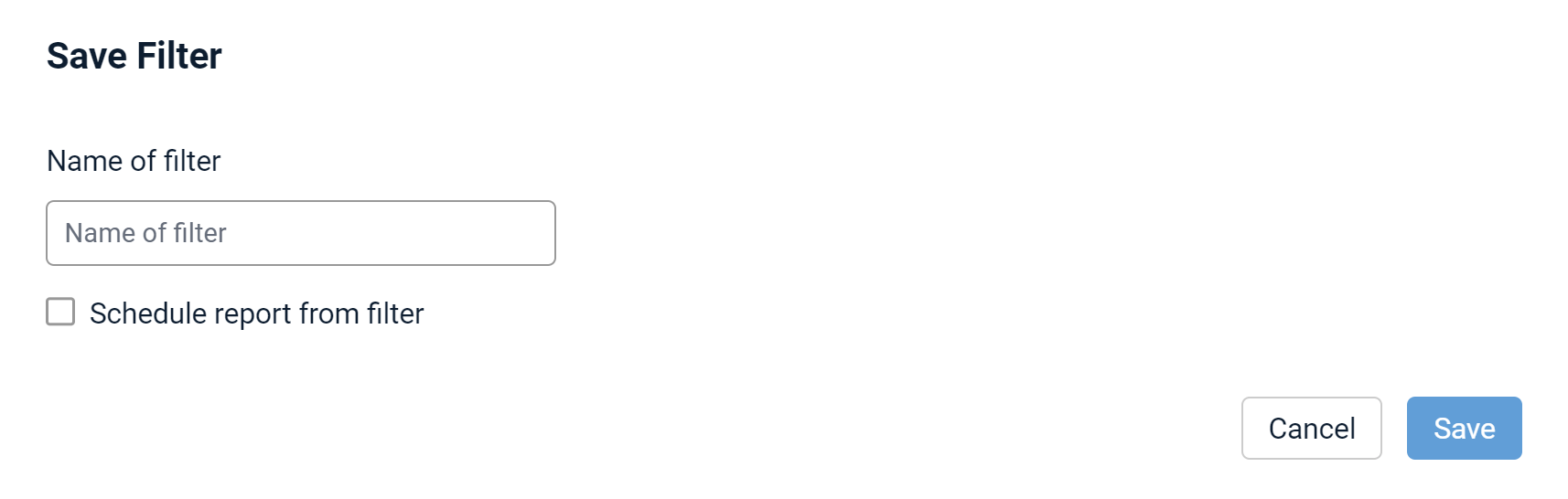
- Enter a name for your filter.
- Optionally, select the Schedule report from filter check box. If you do not wish to schedule the report, skip to step 6.
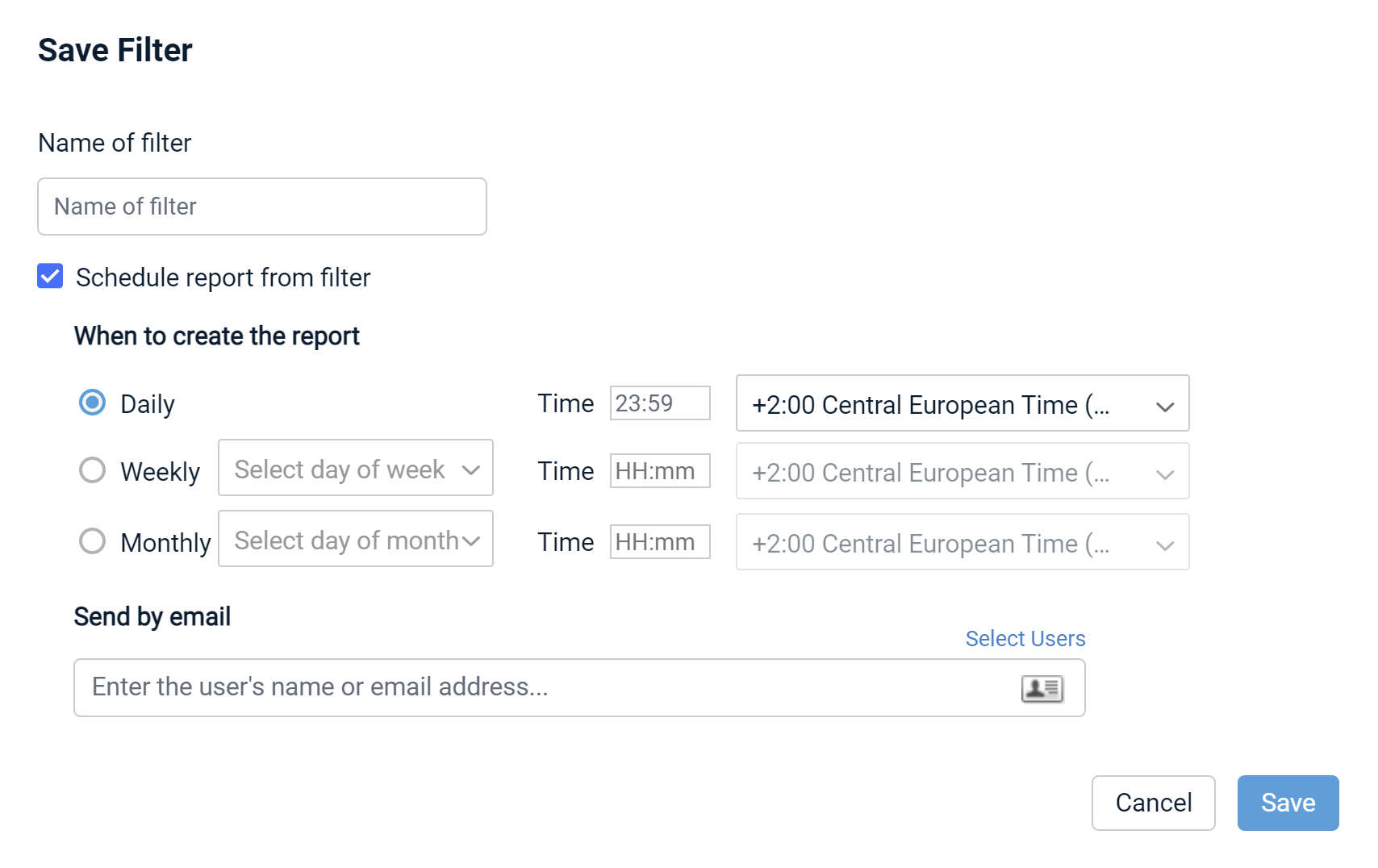
- Complete the scheduling fields as follows:
| Field | Definition |
|---|---|
| When to create the report (Daily, Weekly, Monthly) |
Select a radio button to set the report occurrence frequency. If you select Weekly, you must also select a day of the week. If you select Monthly, you must also select a day of the month. NOTE If you select a day of the month that the month does not contain (for example, a report scheduled to run on the 31st of every month will eventually run in February, which only has 28 days), the report will run on the last day of the month in that instance. |
| Time | Enter the time at which the report should be generated in HH:mm format. This field using a 24-hour clock rather than AM/PM. If you wish to schedule a report for 2:00 PM, for example, you would enter 14:00. |
| Time Zone | Select the time zone you wish to use for scheduling this report. |
| Send by email | Begin typing the name or email address of the recipient, or click the |
- Click the Save button.
- Click the Saved Filters button.
- Click the name of the saved filter you wish to open.
- Click the Saved Filters button and select the filter you want to schedule as a report.
- Click the pencil icon
 in the upper right corner.
in the upper right corner. - Select the Schedule report from filtercheck box.
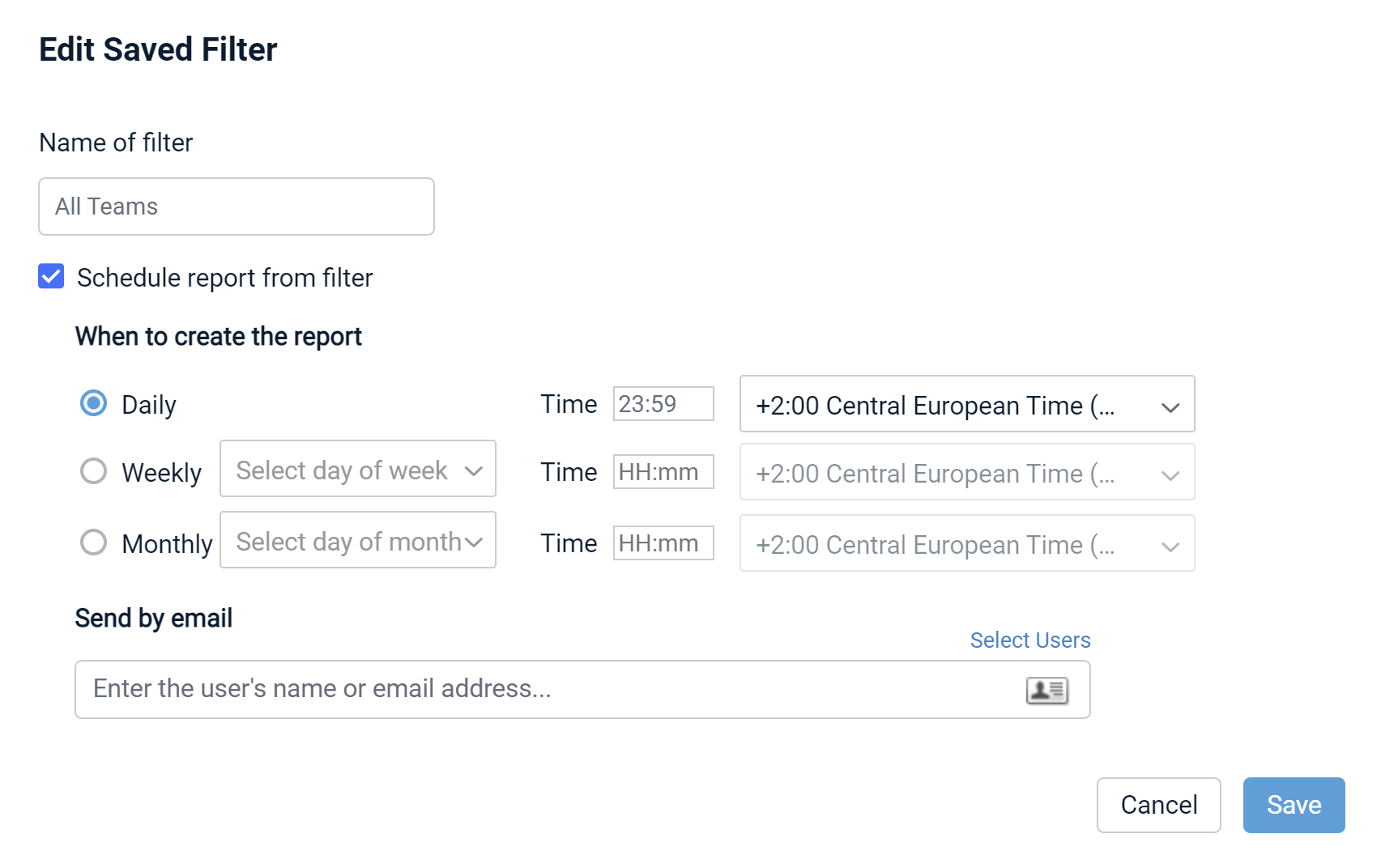
- Complete the scheduling fields as follows:
| Field | Definition |
|---|---|
| When to create the report (Daily, Weekly, Monthly) |
Select a radio button to set the report occurrence frequency. If you select Weekly, you must also select a day of the week. If you select Monthly, you must also select a day of the month. |
| Time | Enter the time at which the report should be generated in HH:mm format. This field using a 24-hour clock rather than AM/PM. If you wish to schedule a report for 2:00 PM, for example, you would enter 14:00. |
| Time Zone | Select the time zone you wish to use for scheduling this report. |
| Send by email | Begin typing the name or email address of the recipient, or click the |
- Click the Save button.
- Click the Saved Filters button and select the report you want to schedule.
- Click the pencil icon
 in the upper right corner.
in the upper right corner. - Modify the schedule as needed.
- Click the Save button.
- Click the Saved Filters button and select the filter you want to schedule as a report.
- Click the trash icon
 in the upper right corner of the report.
in the upper right corner of the report. - Click the Delete button in the confirmation popup.
- Click the Export button at the top right of the list.
- Click the CSV button to export to a comma separated file, or the XLSX button to export to an Excel file.
- You may then choose to open the file or save it.



